DIY Tips for Basic IT Troubleshooting: What to Try Before Calling a Pro
AM
Understanding the Basics: Identifying the Problem
Before diving into complex troubleshooting, it’s crucial to start with the basics. Often, IT issues stem from simple problems that can be easily resolved. Begin by identifying the symptoms of the issue. Is your computer not turning on? Are you facing connectivity problems with the internet? Clearly defining the problem will help streamline the troubleshooting process.
Start by asking yourself a few questions: What were you doing when the issue occurred? Has this problem happened before? Has anything changed recently in your system setup? Answering these questions can provide valuable clues and guide your next steps.

Check the Hardware
One of the most common sources of IT problems is hardware malfunctions. Before making any changes to software settings, inspect your hardware. Ensure that all cables are securely connected and check for any visible damage. If your computer isn’t turning on, try connecting it to a different power outlet or using another power cable.
If you’re experiencing issues with peripheral devices like printers or external hard drives, disconnect and then reconnect them. Sometimes, simply reinserting these connections can resolve the problem.
Restart Your System
It might sound cliché, but restarting your device can often solve many IT issues. Rebooting helps clear temporary files and reset system processes that may be causing glitches. If your device is frozen and unresponsive, perform a hard shutdown by holding down the power button for several seconds until it turns off. Wait a few moments before turning it back on.

Update Software and Drivers
Outdated software and drivers can lead to compatibility issues and bugs. Check for any pending updates for your operating system and applications. Keeping your system up-to-date ensures that you have the latest security patches and performance improvements.
Similarly, ensure that your device drivers are current. Visit the manufacturer’s website for any available updates, particularly for critical components like graphics cards, network adapters, and sound cards.
Check Network Connections
If you’re facing internet connectivity issues, the first step is to check your network connections. Ensure that your Wi-Fi is turned on and that you’re connected to the correct network. If you’re using a wired connection, verify that the Ethernet cable is securely plugged into both your device and the router.
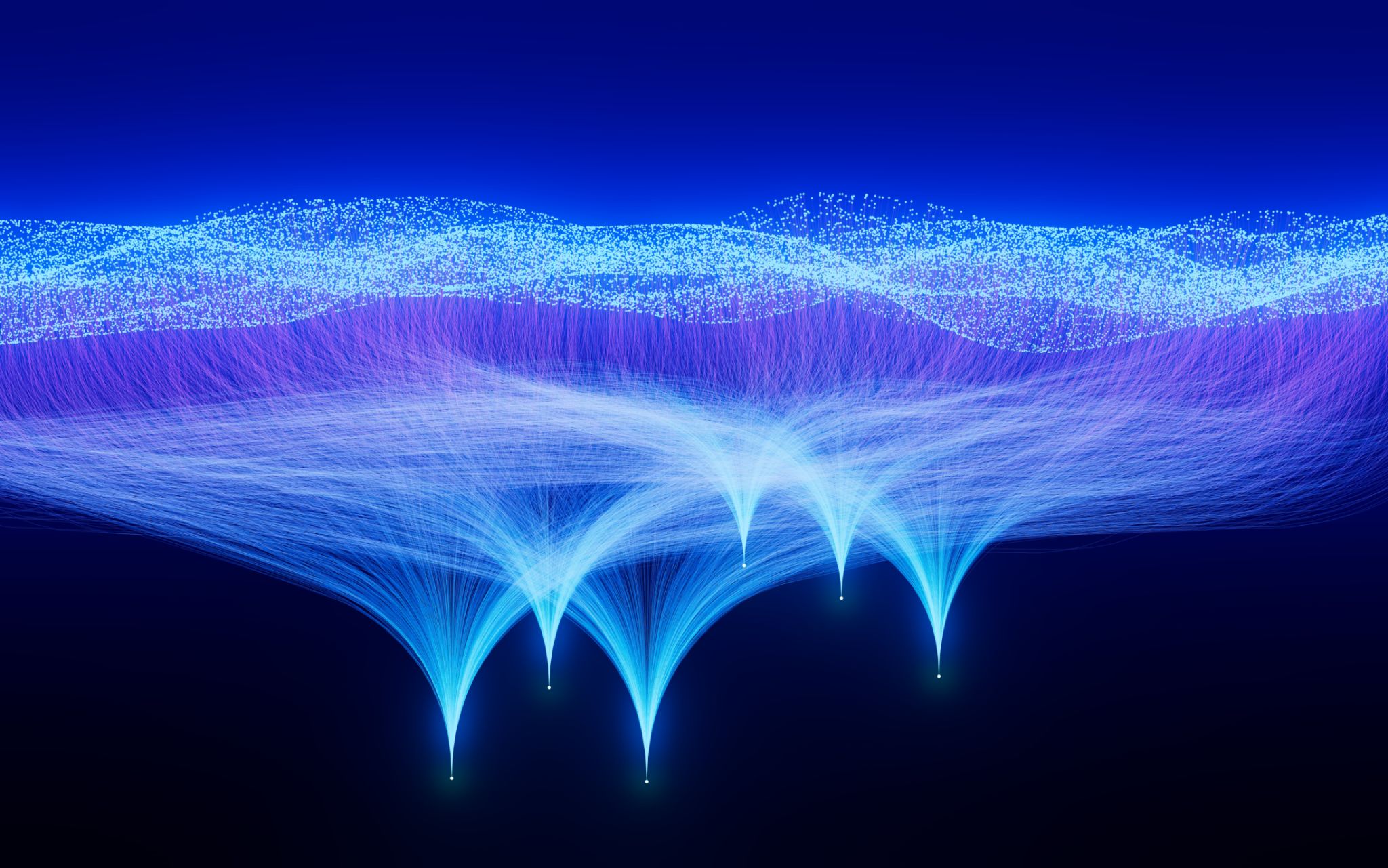
If connection problems persist, try restarting your router or modem. Unplug it from the power source, wait a minute, and then plug it back in. This can often resolve temporary network glitches.
Scan for Malware
Malware and viruses can cause unexpected behavior and degrade system performance. Use a reliable antivirus program to perform a full system scan. Ensure that your antivirus definitions are up-to-date to effectively detect and remove any threats.
If malware is detected, follow the recommended steps to quarantine or remove the infected files. Regularly scanning your system can help prevent future infections.
Conclusion: When to Call a Professional
While these DIY troubleshooting tips can resolve many basic IT issues, there are times when professional assistance is necessary. If you’re unable to diagnose or fix the problem after trying these steps, or if the issue is beyond your technical expertise, it’s prudent to contact a professional technician.
Remember, attempting to fix complex problems without proper knowledge can sometimes worsen the situation. Knowing when to seek help is just as important as knowing how to troubleshoot.
